Setup
For now, only the following OS and versions are supported on the agents:
- Ubuntu 22.04 and later
- Debian 12 and later
1. Setup the CODSPEED_TOKEN secret
First, you need to get your CodSpeed Token. There are multiple ways to retrieve
it:
- Once you enable a repository on CodSpeed, you’ll be prompted to copy the token
- You can also find it on the repository settings page
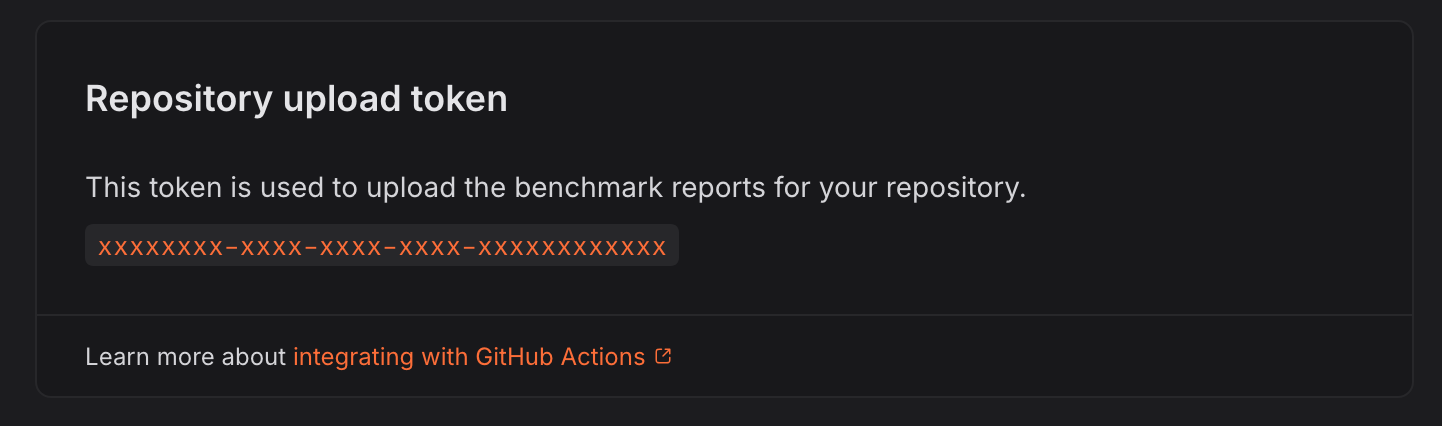
CODSPEED_TOKEN and the value of your token.
2. Install the codspeed-runner CLI in your agent
Install the CLI on your agent by running the following commands:
3. Create the benchmarks pipeline
In a new or existing pipeline, add a step that will run your benchmarks withcodspeed-runner:
.buildkite/pipeline.yml
3. Check the results
Once the workflow is created, your pull requests will receive a performance report comment and will also receive some additional checks: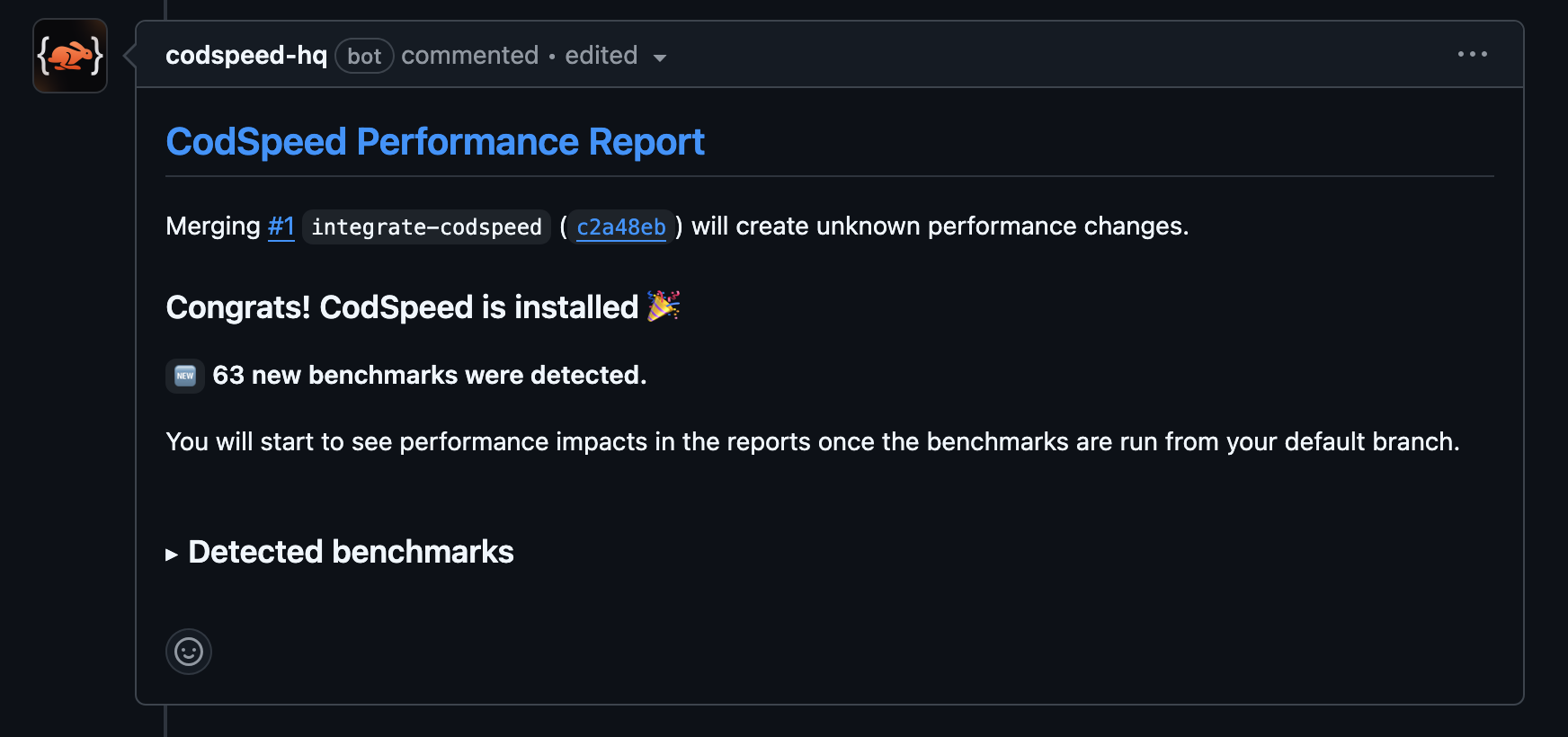
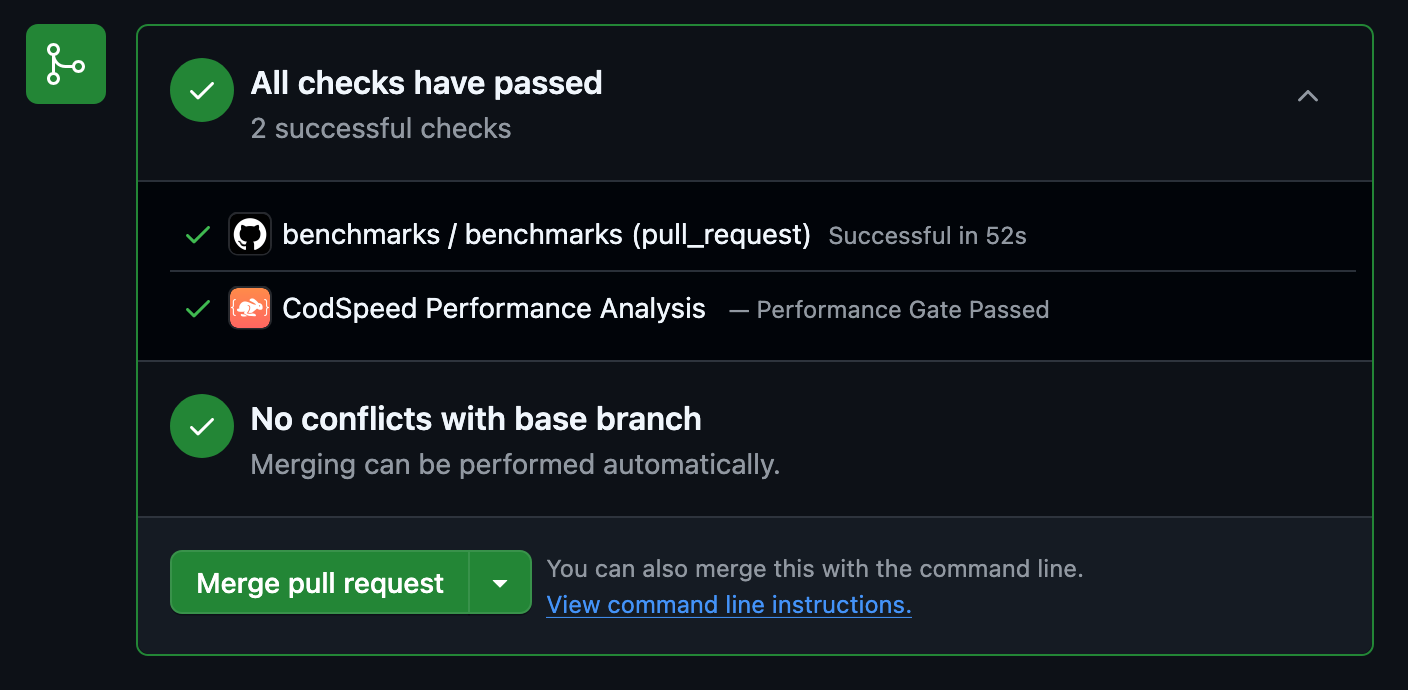
Next Steps
Explore the Performance Metrics
Understand the performance metrics generated by CodSpeed
Enforce Performance Checks
Make sure you or team members never merge unexpected performance regressions
Dive in Trace Generation
Get detailed performance traces for your benchmarks
Shard the execution of your benchmarks
Run your benchmarks in parallel to speed up your CI