Setup performance checks
1
Access repository settings
Once your project has run at least one benchmark, go to your repository’s settings on GitHub.
2
Navigate to branch protection
Under the Code and automation section, open the Branches tab.
3
Configure branch protection rule
Add a new branch protection rule or update the one already protecting your
main branch.
4
Set branch name pattern
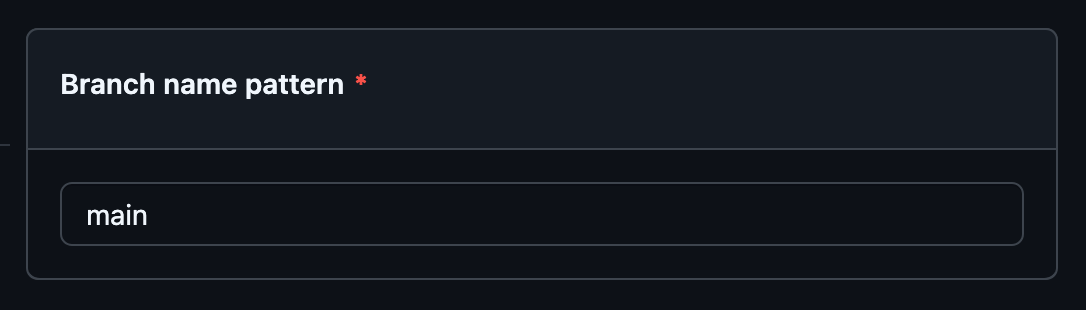
In the branch name pattern field, enter the name of your default branch
5
Enable status checks requirement
Tick the Require status checks to pass before merging checkbox.
6
Add CodSpeed status check
Under this section, search for CodSpeed Performance Analysis and click on the item to enable the check: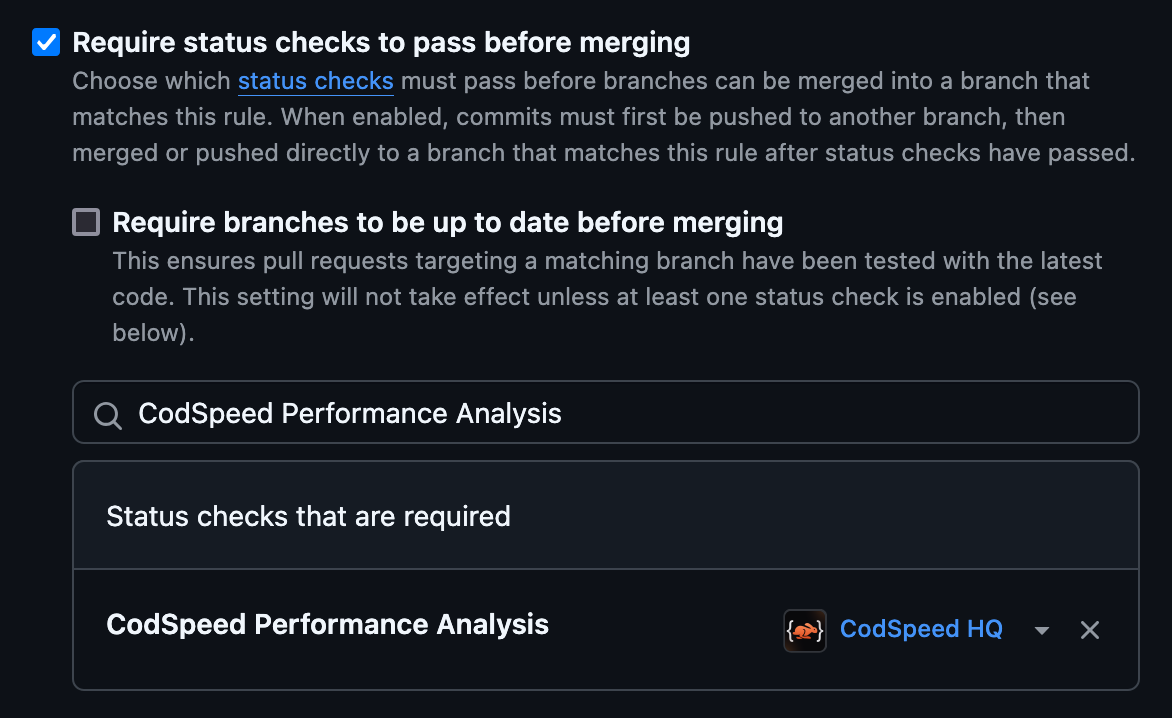
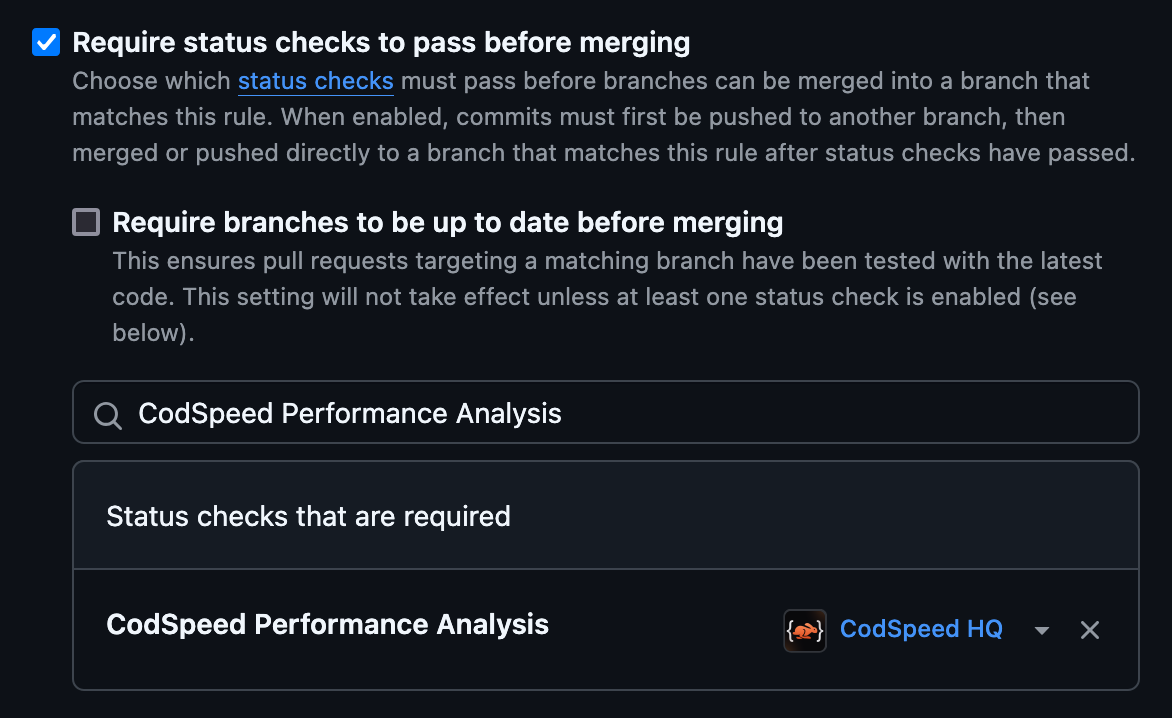
7
Save changes
Save the changes and you’re done! 🎉 Your performance checks are now
configured and will run on future pull requests, preventing you from merging
pull requests that introduce performance regressions.

Pull Request Checks failing because of the performance regression
Acknowledge regressions or benchmark drops
If you’re aware of performance issues that are not yet fixed or were totally intentional, you can acknowledge them to prevent the performance check from failing.Acknowledgement Permission: When working with an organization’s
repository, only admins are allowed to acknowledge regressions.
Acknowledge a single benchmark
First, head to the CodSpeed report (you can access it from the link in the inline performance report or directly from your CodSpeed Dashboard). Then, go to the failing benchmark:
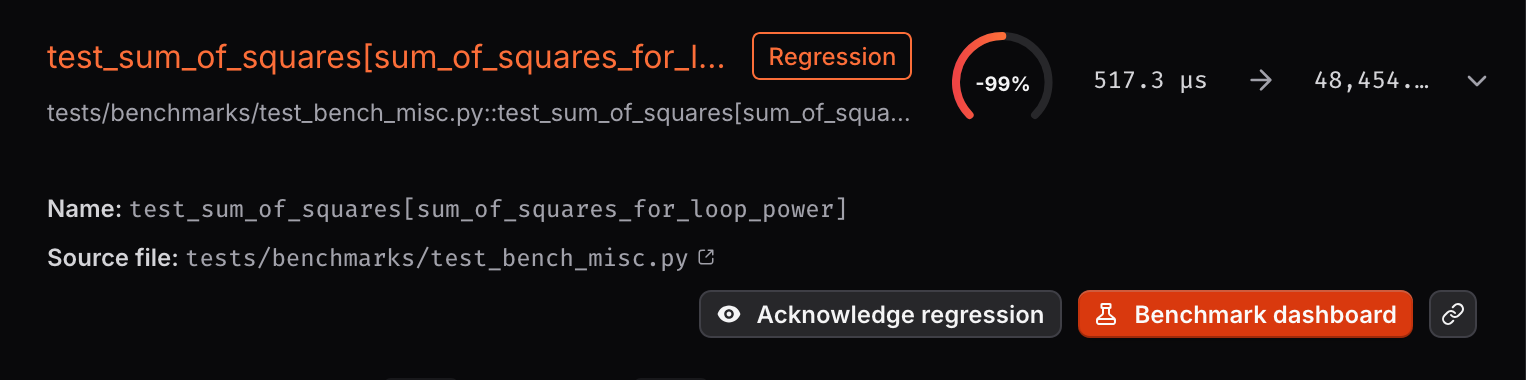

Acknowledge multiple benchmarks
If you have multiple benchmarks failing, a header will appear at the top of the Failing benchmarks list, and a checkbox will be available for each benchmark to select: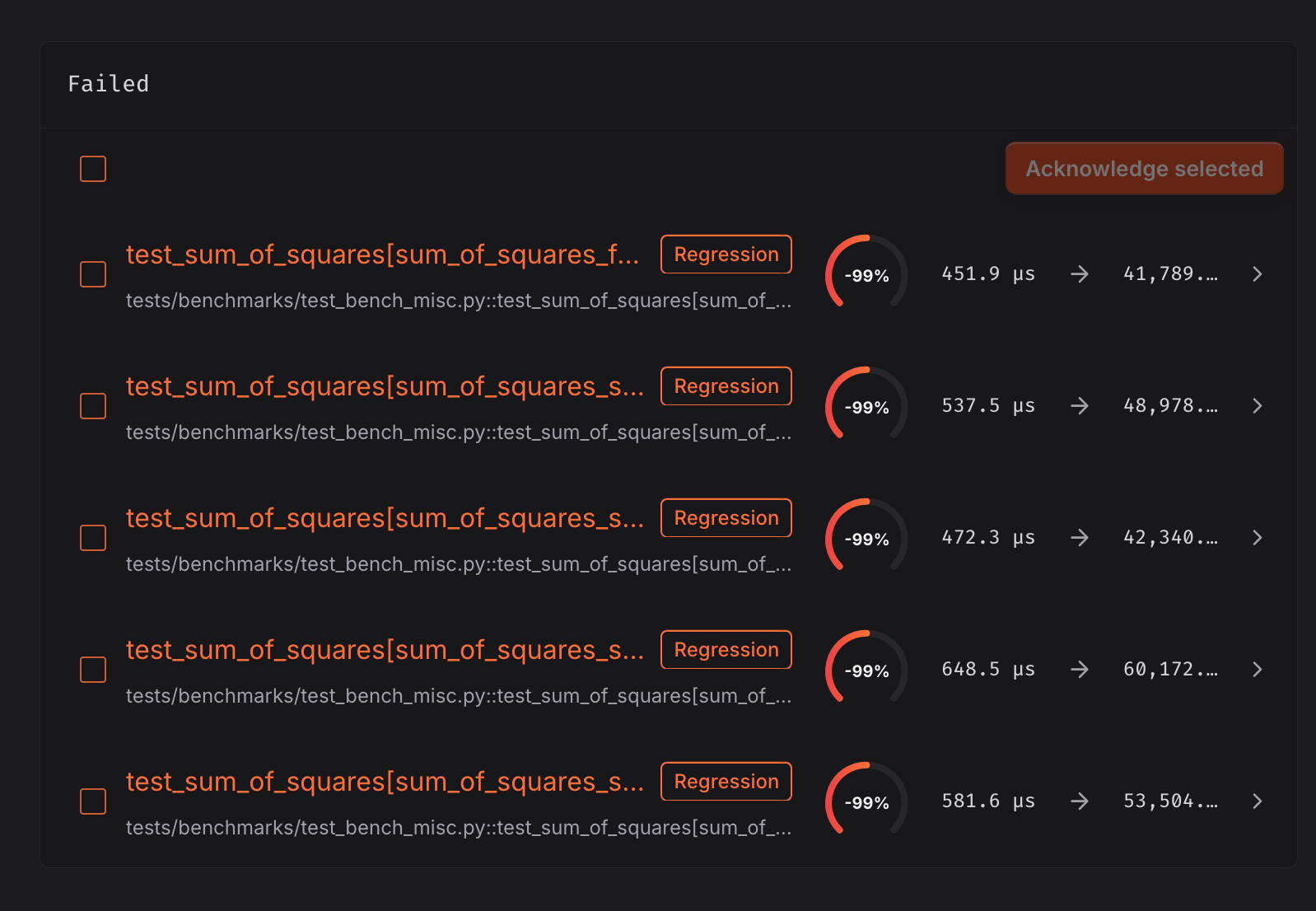
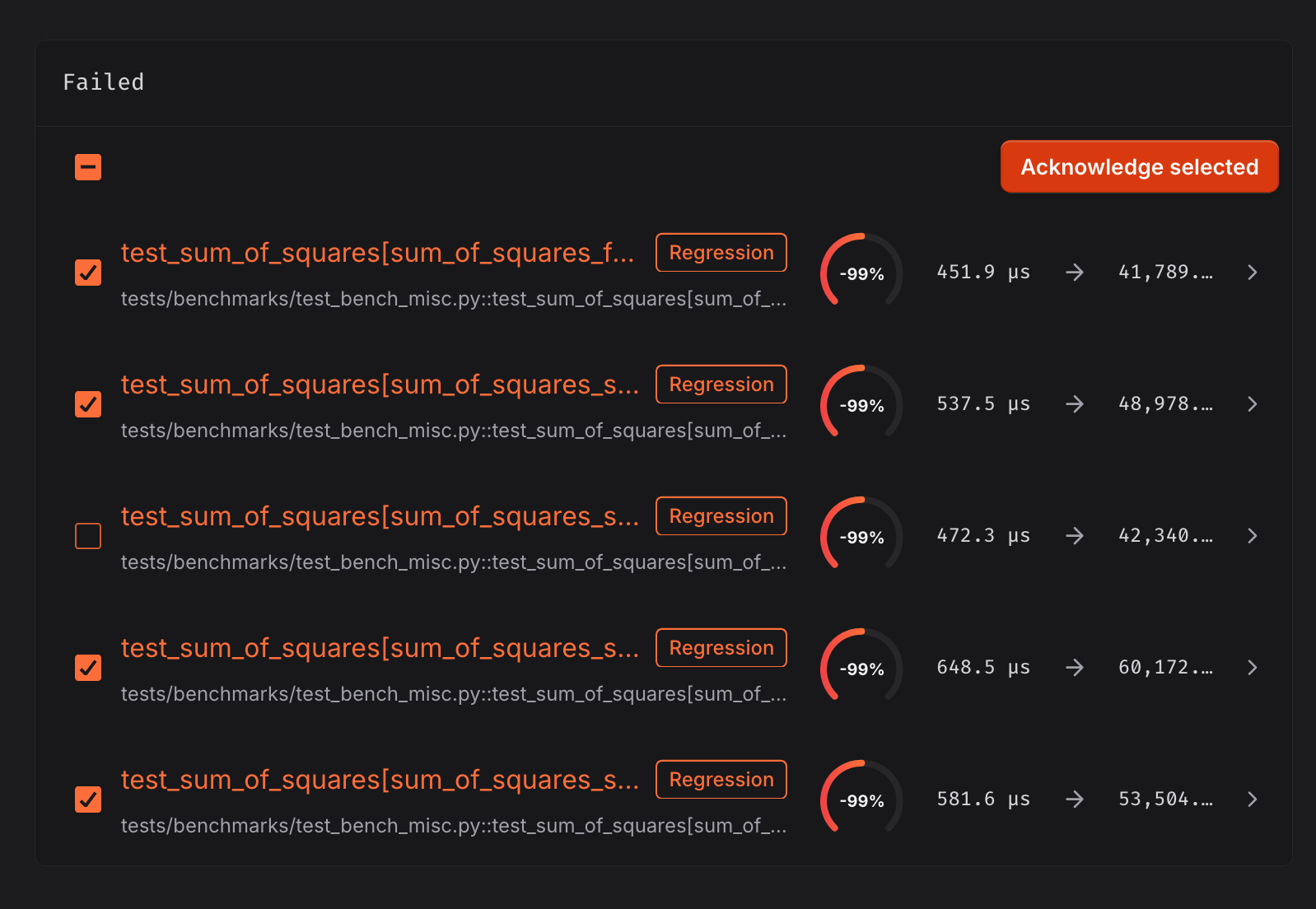
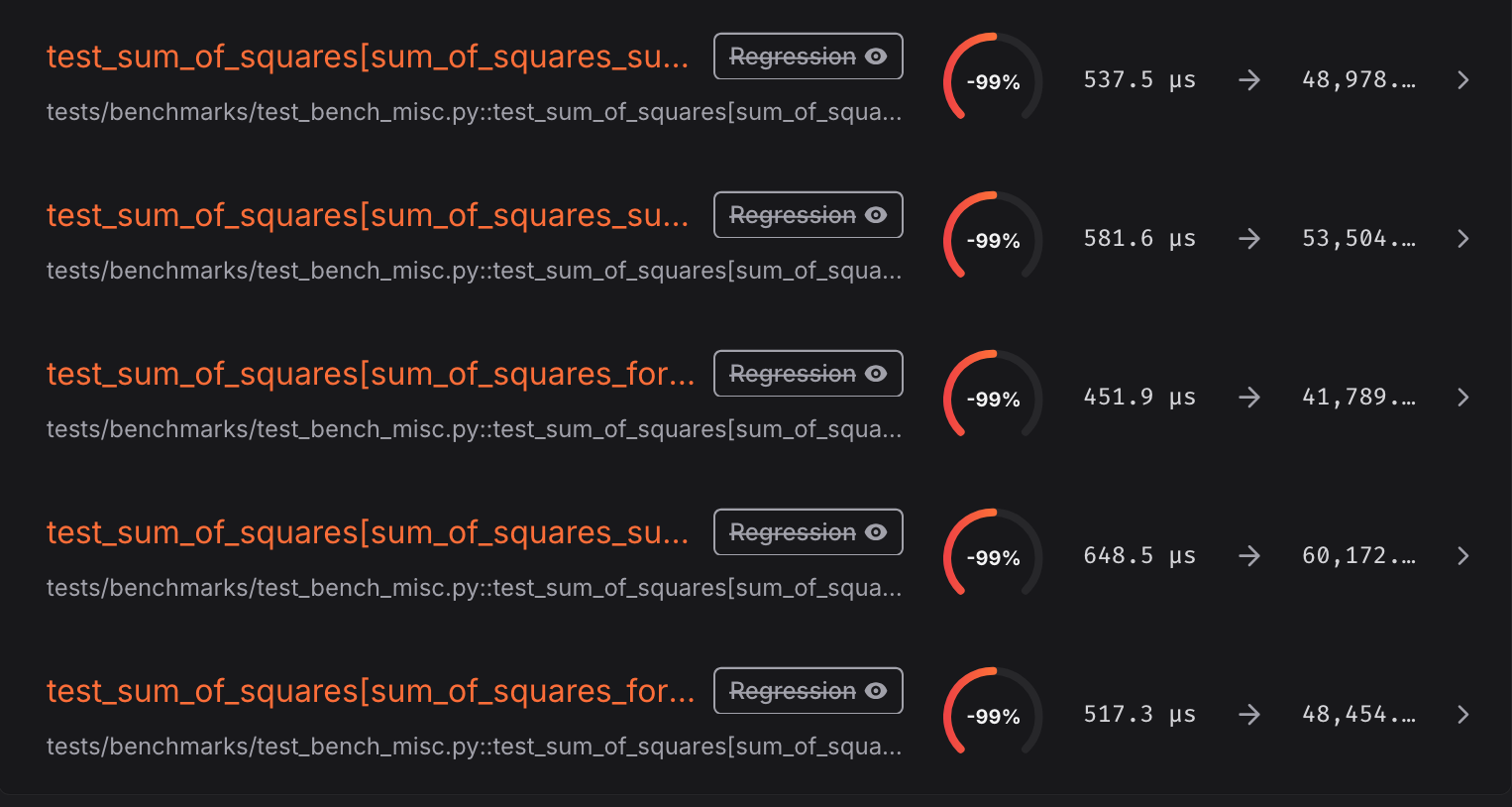
Understanding Performance Regressions
How Performance Metrics Work
Learn how CodSpeed calculates performance impact and regression thresholds
Debug with Flame Graphs
Use detailed profiling data to identify and fix performance bottlenecks